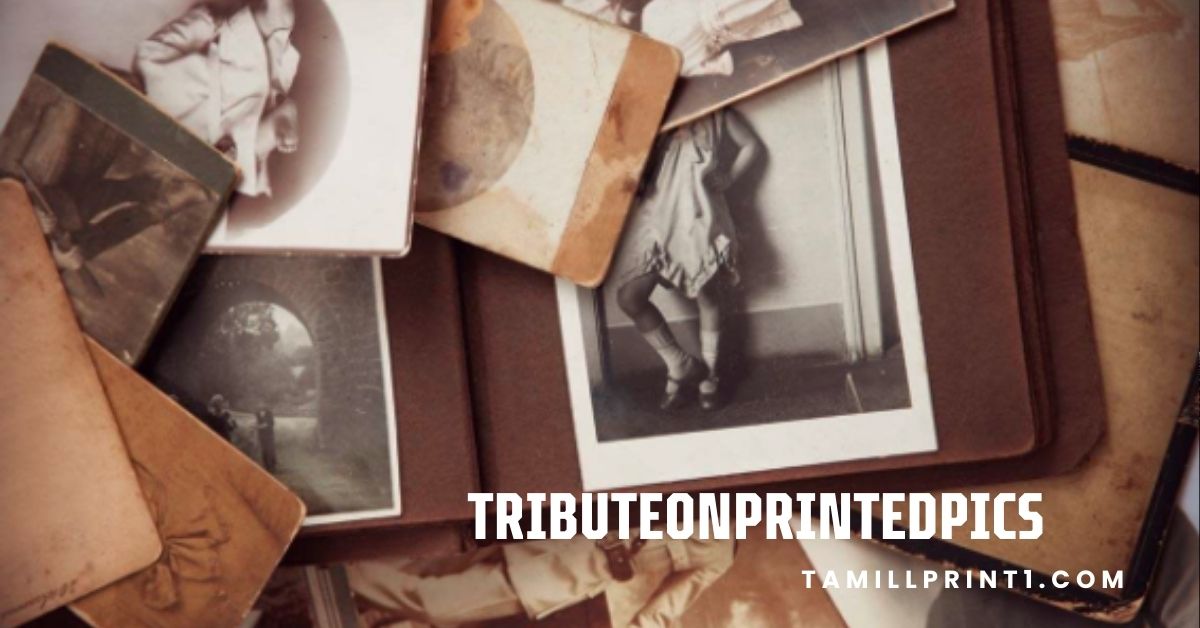In today’s digital age, data protection is essential. With the rise of remote work, mobile productivity, and bring-your-own-device (BYOD) practices, organizations are more exposed to data risks than ever before. To protect sensitive information, many companies now use advanced tools and policies. One such measure includes displaying the message: “your organization’s data cannot be pasted here.”
While this may seem like a roadblock, it’s a key component of data security. This comprehensive guide will explain what this message means, why it appears, the tools behind it, how to address it, and how it ultimately benefits both users and organizations.
What does “your organization’s data cannot be pasted here.” mean?
When this message appears, it means that you are trying to copy data from one application and paste it into another that has not been authorized by your organization’s data policy. These policies are typically managed by your company’s IT team using Microsoft Intune or similar tools.
For example, you might copy a piece of text from Microsoft Outlook (a managed app) and try to paste it into Facebook Messenger (an unmanaged app). If your company’s policy doesn’t allow this, you will see the message: “your organization’s data cannot be pasted here.”
This isn’t a system bug. It’s a feature that helps prevent sensitive or confidential data from leaking into unsecure or personal platforms.

Why organizations use this data restriction
Organizations are responsible for keeping sensitive data secure. From customer information and financial records to strategic plans and product designs, all corporate data must be protected.
Here’s why companies implement these restrictions:
1. Data Loss Prevention (DLP)
These policies help stop accidental data leaks. For example, an employee might unknowingly paste internal pricing information into a public forum. DLP policies block this action to prevent such errors.
2. Regulatory Compliance
Laws like the General Data Protection Regulation (GDPR), HIPAA, and CCPA require strict control over how personal and business data is handled. Restricting copy-paste actions helps meet these standards.
3. Secure Collaboration
Companies want to ensure that only approved apps are used for internal communication and file sharing. Copying and pasting across unapproved tools can increase security risks.
Also Read: FINTECHZOOM.COM CAC 40: A SIMPLE AND POWERFUL GUIDE
4. IT Governance
By enforcing boundaries around data movement, IT departments can monitor and manage user actions, ensuring that work-related activities stay within a protected ecosystem.
What is Microsoft Intune?
Microsoft Intune is a cloud-based service used by IT administrators to manage mobile devices, desktops, and apps. It’s a key tool in Microsoft’s Endpoint Manager platform.
Features of Microsoft Intune include:
- Device Management: Allows companies to enforce security settings, push updates, and control devices remotely.
- App Protection Policies: Define how apps handle corporate data, including controlling copy/paste, saving, or sharing.
- Data Encryption: Ensures that data on devices and in apps is encrypted.
- Remote Wipe: If a device is lost or an employee leaves the company, data can be wiped remotely.
- Conditional Access: Grants or denies access based on location, device state, and user identity.
When a company uses Intune to manage mobile or desktop devices, it can configure rules that block the transfer of data between unmanaged and managed apps.
Common scenarios where the message appears
The “your organization’s data cannot be pasted here.” message usually appears during these scenarios:
Scenario 1: From Outlook to WhatsApp
You try to copy an email from Outlook and paste it into WhatsApp. Since WhatsApp is not managed by your company, the paste action is blocked.
Scenario 2: From Teams to Instagram Notes
You copied meeting notes from Microsoft Teams and attempted to paste them into Instagram Notes. Again, Intune stops the action to prevent sensitive content from reaching social media.
Scenario 3: From SharePoint to a browser-based form
You copy a file summary from SharePoint and paste it into a third-party website. If the browser is not managed, the action may be blocked.
These situations demonstrate how the system differentiates between trusted and untrusted apps.
How to check if your device is managed by Intune
If you’re unsure whether your phone or laptop is being managed by your company’s IT team, you can verify by following these steps:
On Windows:
- Open Settings
- Go to Accounts > Access work or school
- Click on your connected work account
- Choose Info to view management details
On Android/iOS:
- Open the Company Portal app
- Look for your device listed
- Check for compliance status and management settings
If your device is listed and shows that it’s compliant, then it is being managed by Microsoft Intune, and you’re likely subject to data policies like paste restrictions.
Also Read: What is XFi Complete: Full Guide to Xfinity’s All-in-One Wi-Fi and Security Solution
How to fix or work around “your organization’s data cannot be pasted here.”
Depending on your role and the reason for the restriction, there may be several ways to resolve the issue:
1. Use Only Approved Apps
Stick to Microsoft-approved apps for copying and pasting information. Apps like Microsoft Outlook, Teams, OneNote, and Word are usually approved and allow internal data transfer.
2. Contact IT Support
Explain your workflow needs to your company’s IT department. If pasting data into a certain app is crucial for your work, the IT team might adjust the policy or create a new one.
3. Try the Web Version
Sometimes, the web versions of apps like Outlook, Teams, or SharePoint have slightly different policy enforcement rules. Switching to the browser version may help in certain cases.
4. Ask for an Exception
If your task is one-time or critical, request an exception from the IT team. They can grant temporary or case-based access.
5. Keep Work and Personal Apps Separate
Avoid copying from work apps to personal apps. Use separate devices or user profiles to keep corporate and private tasks clearly divided.
Best practices for employees
To avoid seeing the message frequently and ensure secure handling of company data, follow these best practices:
- Use company-managed apps for all work communication and data handling
- Do not save work documents in personal cloud services
- Avoid transferring files via non-company apps
- Lock your device when not in use
- Report any security issues to your IT department immediately
Why these restrictions are good for everyone
At first glance, restrictions like this seem limiting, but they offer key benefits:
1. Prevent Financial Losses
A single data breach can cost a company millions. By controlling data flow, companies reduce the chance of leaks and associated financial penalties.
Also Read: Exhentaime: Boost Productivity, Reduce Stress & Achieve Work-Life Balance Easily
2. Increase Customer Trust
Customers trust organizations that keep their information safe. Data protection policies show that a company takes security seriously.
3. Encourage Responsible Use
These rules guide employees to handle data with care. They raise awareness about what’s confidential and what’s not.
4. Enable Secure Remote Work
As remote work becomes standard, companies need to protect data beyond office walls. Restrictions like these make remote environments safer.
What administrators can do
If you’re an IT administrator, you can configure or modify the policy that controls this behavior in Microsoft Intune:
Steps:
- Log into the Microsoft Endpoint Manager Admin Center
- Go to Apps > App protection policies
- Select an existing policy or create a new one
- Define settings for Data transfer
- Set options for paste actions between apps
Transfer Options:
- Allow data transfer between all apps
- Allow only between managed apps
- Block all data transfer
Choose the option that best fits your organization’s risk level and operational needs.
Real-world example
Imagine a healthcare company with hundreds of mobile workers. Doctors and nurses use tablets to access patient records through a secure app. The IT department uses Intune to manage these tablets.
To ensure patient confidentiality, they block copy-paste actions from the records app to any other apps not approved for medical use. Even if a user tries to paste into their own email app, the message “your organization’s data cannot be pasted here.” appears.
This setup ensures sensitive patient data never ends up in untrusted or unsecured environments.
Advanced security settings in Intune
Microsoft Intune allows for even deeper data protection through additional features:
- Require PIN to open work apps
- Set timeout after inactivity
- Prevent screen capture in work apps
- Encrypt data at rest and in transit
- Limit data backup to cloud or device storage
- Automatically wipe data if device is lost or inactive for too long
These features give organizations full control over how their data is accessed and handled.
Common questions and myths
Let’s bust some myths and clarify common doubts:
Myth: This is a software bug. Reality: It’s a planned security feature, not a bug.
Myth: Reinstalling the app will fix it. Reality: The policy is managed from the server, not locally. Reinstalling won’t remove it.
Myth: It only applies to email apps. Reality: It can affect any managed app that handles company data.
Also Read: make1m.com millionaire life: Your Journey to Success Starts Here
Key takeaways
- The message “your organization’s data cannot be pasted here.” is a security warning, not a problem.
- It’s managed using tools like Microsoft Intune.
- The policy helps protect corporate and customer data.
- You can reduce interruptions by using approved apps.
- Always reach out to IT support for guidance.
FAQs
Why do I keep getting the message “your organization’s data cannot be pasted here.”?
Because your company uses policies to control where data can be pasted, often managed via Microsoft Intune.
Can I disable this setting myself?
No. Only the IT administrator can change these settings from the admin portal.
Is this a technical issue or error?
No, it’s an intentional security feature designed to prevent data leakage.
Can I copy-paste between company apps?
Yes, as long as both apps are managed by your IT team and allowed in the app protection policy.
What should I do if I urgently need to paste data?
Contact your IT team and request an exception or policy adjustment.
Will using the web version help?
Sometimes. Policies may be different on web apps. It’s worth trying if you’re stuck.
Will this message show on personal devices?
Yes, if your personal device is registered with your company’s management system.
Conclusion
The “your organization’s data cannot be pasted here.” message is part of a larger strategy to protect your company’s data and comply with global data protection laws. Instead of seeing it as an annoyance, understand its purpose: to safeguard your work, your colleagues, and your customers. By working within these systems and staying informed, you become part of a stronger, safer digital workplace.